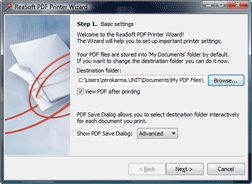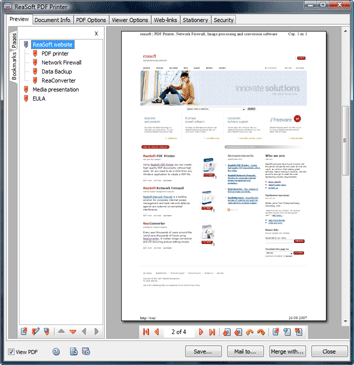|
|
|
How it works
Using ReaSoft PDF Printer, you can reliably create high-quality PDF documents without high costs. It installs as a virtual printer on your computer, so all you need to do to create a PDF document is to print it from any Windows® application.
1. Installing PDF Printer files:
Installing ReaSoft PDF Printer is a very quick and simple process. The Setup Wizard takes you through a few steps where all you need to do is to get familiar with our license agreement and select the folder where to install the printer.
When the setup is over, you can choose whether to run ReaSoft PDF Printer Wizard (the Wizard for quick configuration of the printer) right away or some time later. This 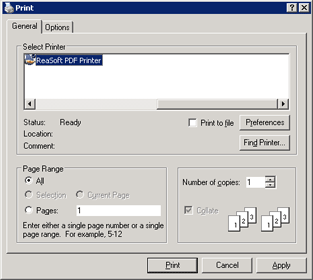 If the PDF Save Dialog option is set to "None", your document will be saved as PDF automatically.
If it is set to "Simple", you will be able to interactively choose the saving folder every time you print a PDF document.
With the "Advanced" PDF Save Dialog, you will be able to preview your PDF output, add bookmarks, identify your document (add title, subject, author, keywords), modify default PDF and Viewer options, choose how to recognize web links, add stationary, protect your PDF files. Besides, you will be able to save several files to a single multipage PDF file, navigate PDF pages, save your settings (or load already saved ones), and select whether to save your document or send it by e-mail.
Advanced PDF Save Dialog:
If the PDF Save Dialog option is set to "None", your document will be saved as PDF automatically.
If it is set to "Simple", you will be able to interactively choose the saving folder every time you print a PDF document.
With the "Advanced" PDF Save Dialog, you will be able to preview your PDF output, add bookmarks, identify your document (add title, subject, author, keywords), modify default PDF and Viewer options, choose how to recognize web links, add stationary, protect your PDF files. Besides, you will be able to save several files to a single multipage PDF file, navigate PDF pages, save your settings (or load already saved ones), and select whether to save your document or send it by e-mail.
Advanced PDF Save Dialog:
|
affordable and business-ready solutions
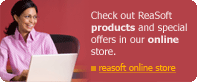 For fastest service you can purchase ReaSoft PDF Printer from our secure online store:
For fastest service you can purchase ReaSoft PDF Printer from our secure online store:
ReaSoft PDF Printer additional info
veni vidi vici
|
|
reaConverter Online
Copyright © 2001-2025 ReaSoft Development.
All rights reserved. Use of this website signifies your agreement to the Online Privacy Policy. |