 |
|
|
Show PDF Save Dialog
In PDF Printer Standard version you may choose between no Saving Dialog, Simple Saving Dialog or Advanced Saving Dialog to be shown.
If you do not want to customize any settings interactively choose None in the Show PDF Saving Dialog floating menu: But if you often need to print your documents to different folders it will not be convenient for you to change destination folder before printing every time you need. In such case choose Simple in the Show PDF Dialog floating menu: Simple Save Dialog allows you to select destination folder interactively for each document you print. As you start print any document the following Dialog box will appear. There you will able to change the destination folder and the name of your file. If you need much more settings to customize, such as add bookmarks, insert new pages, add title, subject, author and keywords, place watermark, header, footer and many others Advanced Saving Dialog is exactly what you need: Please learn more about Advanced Saving Dialog.
Please note that View PDF after Printing can be enabled also with the help of It is also possible to make these settings default for all users of your computer. If you wish to do this you should choose radio button with the text "Make these settings default for all users of this computer". To open Help topics click Help button. To load settings you saved before click Load settings from file button. To save current settings click Save settings to file button. As soon as you customized the settings you wanted click Apply to make your new settings be applied. |
affordable and business-ready solutions
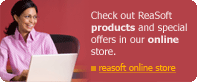 For fastest service you can purchase ReaSoft PDF Printer from our secure online store:
For fastest service you can purchase ReaSoft PDF Printer from our secure online store:
ReaSoft PDF Printer additional info
|
|
reaConverter Online
Copyright © 2001-2025 ReaSoft Development.
All rights reserved. Use of this website signifies your agreement to the Online Privacy Policy. |


