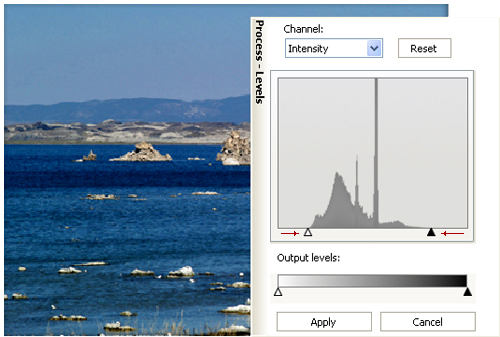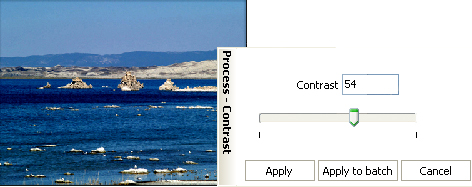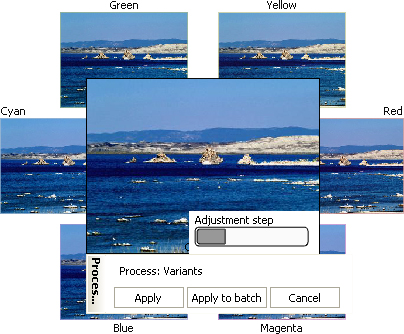|
|
|
Color and tone correction with ReaJPEG
In this tutorial you will see how you can fix color and tone problems of the photo quickly and easily. Here is the sample
The source image is dark, lack contrast and has a grey color cast. After being corrected the image looks bright and sunny. Below is the step-by-step description of the method.
|
[an error occurred while processing the directive] |
|
reaConverter Online
Copyright © 2001-2025 ReaSoft Development.
All rights reserved. Use of this website signifies your agreement to the Online Privacy Policy. |