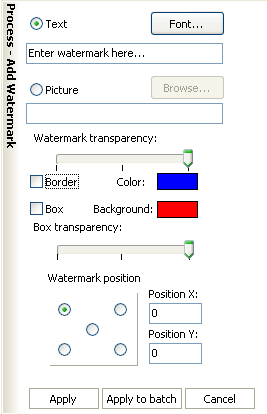|
|
|
Watermark
Watermarks are an easy and effective way to identify copyrighted or proprietary images. Another reasonable use is to make stamps on documents. You may choose Edit - Watermark at the Menu bar or click Watermarks and borders at the Process toolbar and choose Watermark at the floating menu. Here is the watermark option screen:
Your watermark can be either text or a picture. If you want it to be text:
For your convenience the following functions were added:
Choose the quality of the output JPEG file: And click Save. |
[an error occurred while processing the directive] |
|
reaConverter Online
Copyright © 2001-2025 ReaSoft Development.
All rights reserved. Use of this website signifies your agreement to the Online Privacy Policy. |